How to delete data stored by website in Chrome? 【3-Methods】
In today’s article we are going to know how to delete data stored by websites in Chrome? Because when we use the chrome browser, the data is saved in the browser.
Our personal information such as id, password is also saved in these data.
Now you can delete saved data in chrome browser very easily. A few years ago today, there was no such feature that with the help of which we could delete the stored data.
But after chrome 97 update, we can delete store data in chrome browser.
By the way, all of you will know very well about the chrome app. Let me still give you brief information about the chrome browser.
Table of Contents
What is Chrome Web Browser?
Chrome is a web browser. Which is developed by google. Google Chrome is one of the best and fasted web browser.
Chrome browser is the most used web browser in the world. Chrome’s Graphical User Interface (GUI) is great. Using Google chrome is also very simple and easy.
In 2008, the chrome browser was made only for Microsoft Windows. But at this time google chrome can be used in all devices android, ios, mac, window.
How to delete data stored by websites in Chrome?
The process of deleting stored data in Chrome is very easy. I will tell you in this article how to delete data stored by websites in Chrome in Smartphone and PC?
Delete Data Stored by website in Chrome On PC/Laptop Method 1】
Step 1. Open the google chrome web browser on your desktop or laptop.
Step 2. Go to settings option and click on privacy and setting option.
Step 3. Now you have to choose cookies and other site data.
Step 4. Now you will start showing the passwords and data of all the sites saved in the chrome browser.
Step 5. You can clear the data from all the sites at once by clicking on remove all option. Either you can manually clear the data of the site.
Delete Data Stored by website in Chrome On PC Method 2】
This is the second method to clear the data stored in the Chome web browser. If you follow this method as well, you can clear the data stored by the website in chrome.
Step 1. Open chrome web browser on your laptop/pc. And click on 3-dot (more option).
Step 2. Click on Click on more tool, after that you click on developer tools.
Either you can open the chrome browser and press Ctrl + Shift + I button simultaneously to open the direct developer tools option.
Step 3. After this click on this arrow “>>” and click on the application option.
Step 4. Go to clear storage option.
Step 5. Here you will get all the details that how much data is stored in your chrome browser.
Step 6. In this way you can delete the data stored by the website in chrome.
Delete Data Stored by website in Chrome On Smartphone
So far I have told to you that “how to Delete Data Stored by website in Chrome On PC in 2022?”
Let us now know that “How to delete Data Stored by website in Chrome On Smartphone?”
Step 1. Open chrome browser on your smartphone.
Step 2. Click on more option (3-dot) and then choose setting option.

Step 3. Click on privacy and setting option.

Step 4. Choose clear browsing data option.

Step 5. Now you can see all data used by chrome web browser. You can manage this data from here.
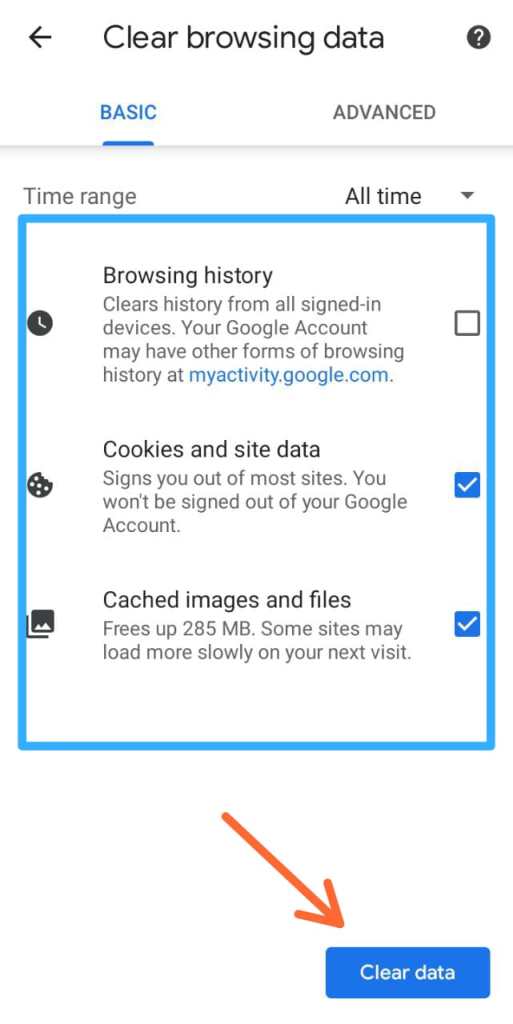
Step 6. Tap on clear data option.
Conclusion
In this article I have share information about How to delete data stored by websites in Chrome on pc/ laptop as well as in smartphone?
Please backup your data before clearing your web browser data because after clearing chrome web browser data all saved passwords, site data will be delete from chrome browser.
I hope this article “delete data stored by website in chrome” will be helpful for you. If you have any doubt related to “Delete Data Stored by website in Chrome” you can ask on comment box.
Thank u for reading this article…

![[2-Methods] How to delete Instagram chat In 2022? Delete Chat On Instagram](https://i0.wp.com/technoZee.com/wp-content/uploads/2021/11/Delete-Chat-On-Instagram.jpg?resize=150%2C150&ssl=1)


![[ 3 Methods] How to activate DND in Jio SIM? How to activate DND in Jio SIM?](https://i0.wp.com/technoZee.com/wp-content/uploads/2021/10/How-to-activate-DND-in-Jio-SIM.jpg?resize=150%2C150&ssl=1)
![How to activate DND on Airtel in 2022? [New Methods] How to activate DND on Airtel](https://i0.wp.com/technoZee.com/wp-content/uploads/2021/12/Activate-DND-on-Airtel-Number.jpg?resize=150%2C150&ssl=1)



